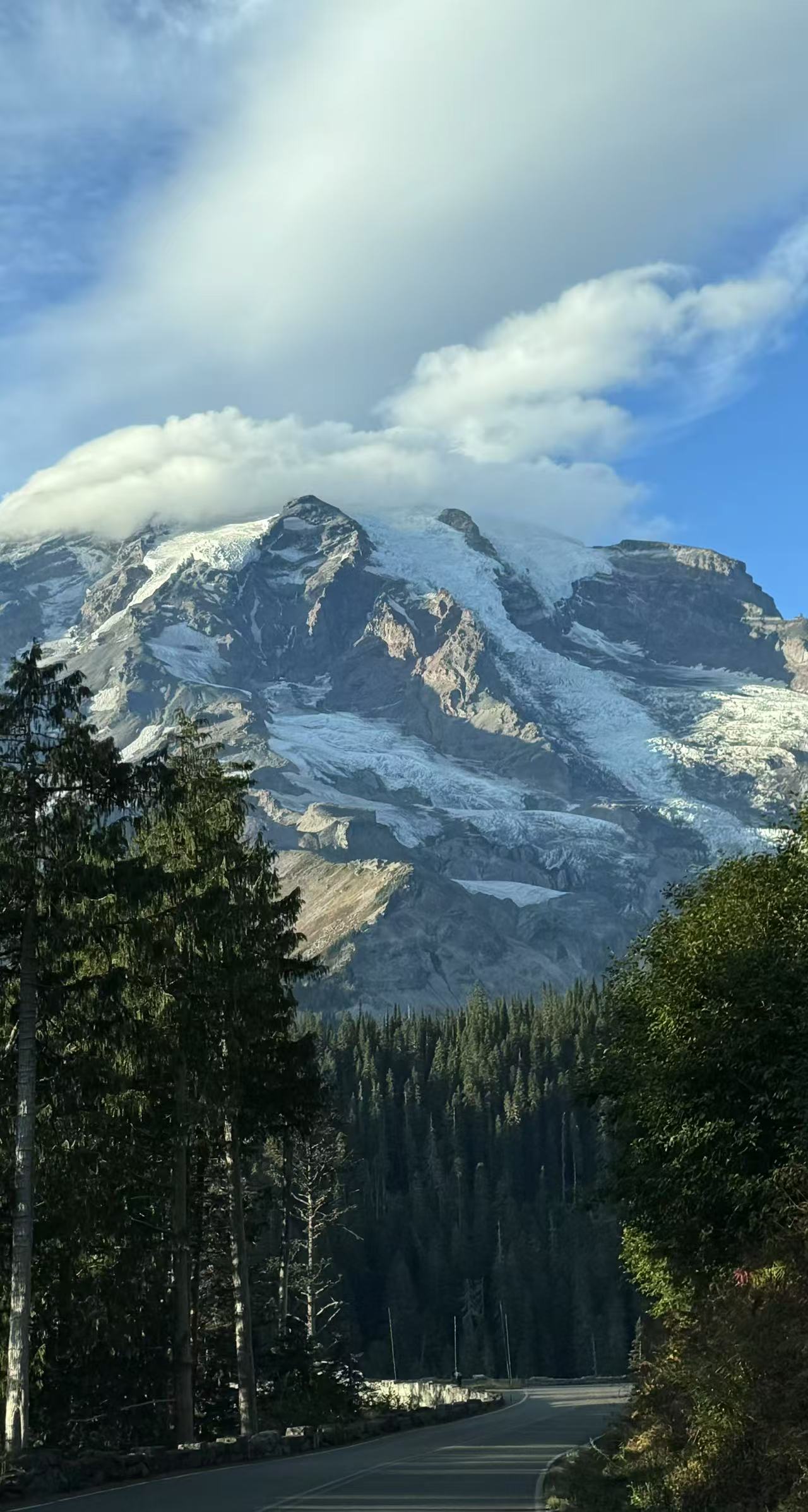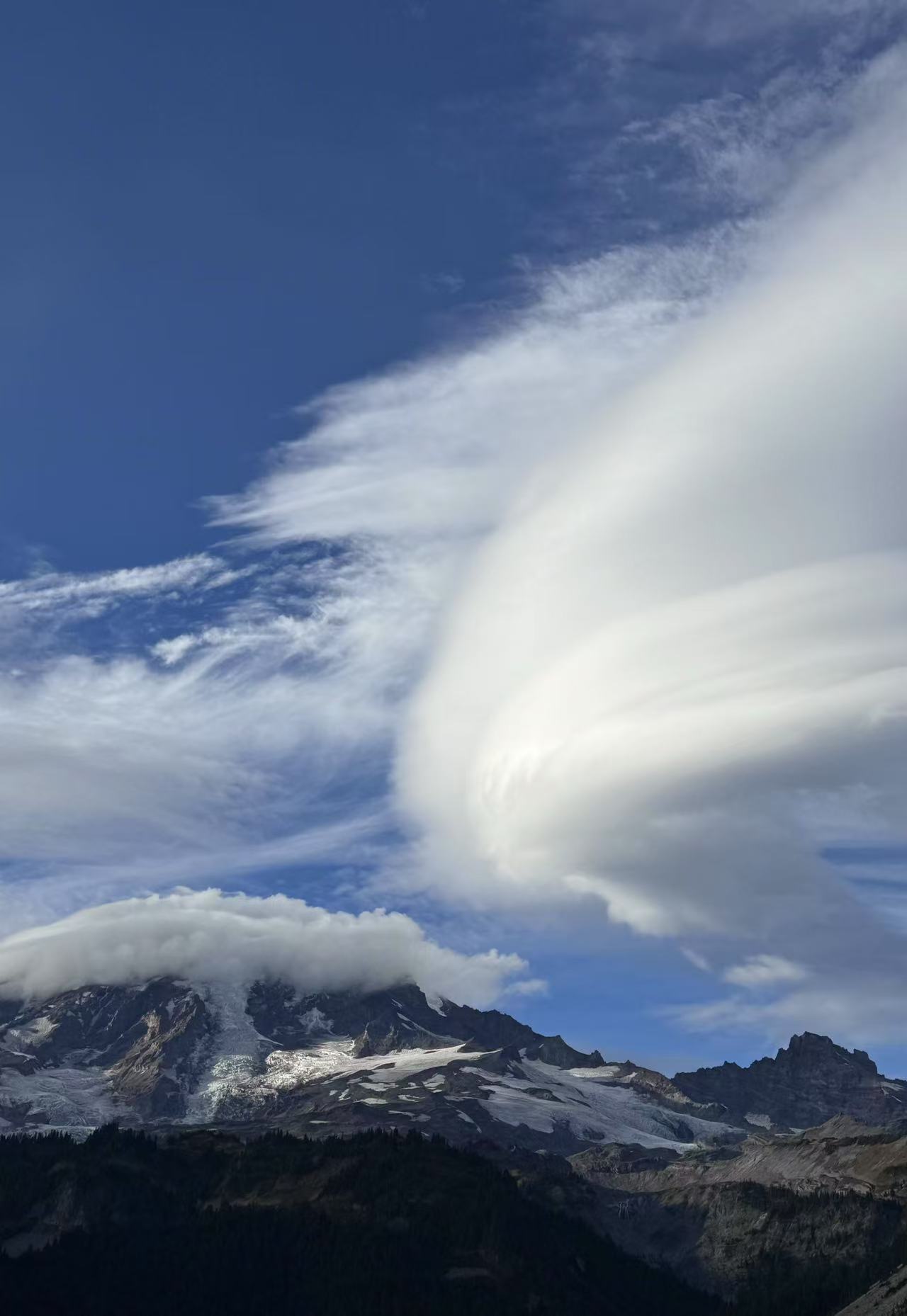Globus is really a good tool to effectively transfer and share files with multiple an endpoint.
Step 1: Install and configrue Globus to make your computer endpoint
How To Install, Configure, and Uninstall Globus Connect Personal for Windows
How To Install, Configure, and Uninstall Globus Connect Personal for Mac OS X
How To Install, Configure, and Uninstall Globus Connect Personal for Linux
Step 2: Log In and Transfer Files with Globus
After log in, right click gloubs icon located at taskbar and click “Web: Transfer files” then you will be guide to a webpage where you can start transfering.
If you have installed Globus in two endpoints or terminals and log in these endpoints simultaneously, then you will see the opponent’s endpoint on your own endpoint (see collection). Now it’s time to transfer!
How to transfer data with Cheyenne?
Note that one should input NCAR GLADE in Collection blank to enter NCAR computer.
How to add directory to be transfered?
Right-click the Globus Connect Personal icon in the taskbar and select “Options…”. Click “Access” tab and add the directory you want to add for file transfer and sharing. By default, the only folder listed is your home directory.
Last update: 07/25/2020